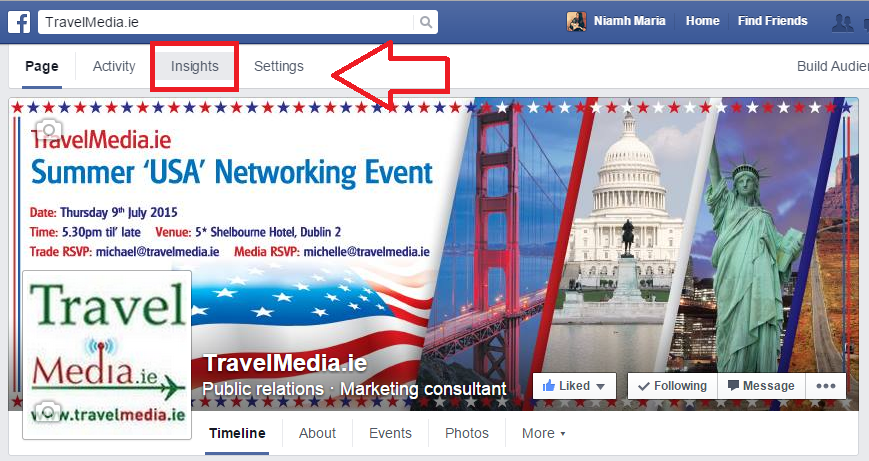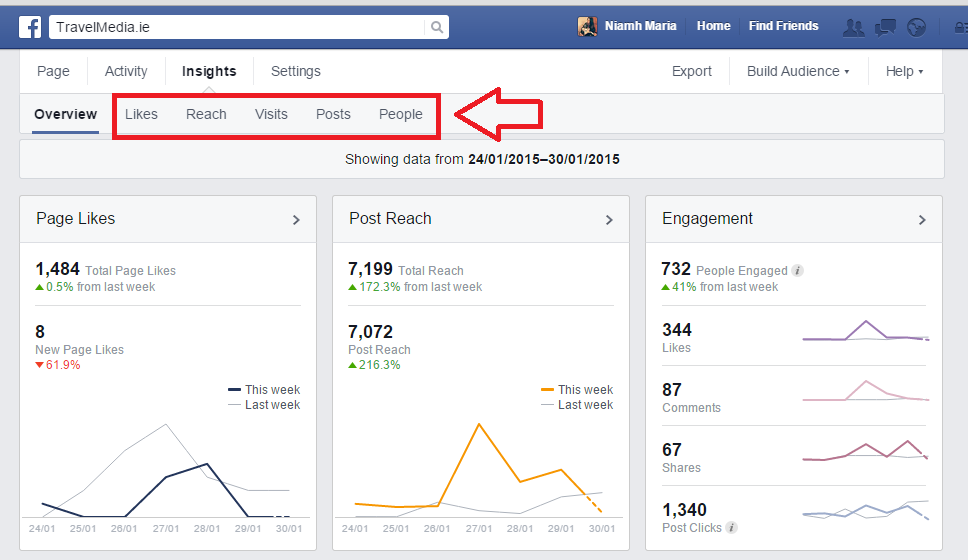For all it’s flaws and constant head spinning updates, Facebook does have one great feature that can help any business page admin to improve their marketing efforts – Facebook Insights.
Facebook Insights is a powerful tool which allows Facebook page admins to better understand the people they are posting to. By using this tool you can gain a greater insight into a range of helpful items including who is viewing your content, when they are viewing it and what content is most popular.
In this blog post we hope to give you a better understanding of your page insights.
Accessing your Facebook Insights
First thing’s first, how do you access your page’s insights? Once on your Facebook page, the ‘Insights’ tab will be located directly above your cover photo. Click on the ‘Insights’ tab.
Navigation
Once you have clicked on the Insights tab you will be presented with a page which contains an overview of your Facebook page insights. This includes your page likes, post reach, engagement, recent post insights and ‘pages to watch’.
The overview page is good for a quick report on how your page is doing, but to start a deeper analysis, you must begin to use the tabs at the top of this page – Likes, Reach, Visits, Posts and People.
The data shown within all of these tabs will be from the past week. However, this can be changed to a specific period of time by changing the dates on the time graph at the top of the page. This tool is presented to you at the top of every insight page.

Likes
The ‘Likes’ tab will show you:
- Your total likes as of that day.
- Your ‘Net Likes’ – this features organic likes, paid likes and unlikes.
- Where your page likes happened – i.e. using the like button on your page or from page suggestions, ads, and stories about others who have liked your page.
Reach
The ‘Reach tab will give you the following data:
-
Post Reach – meaning the number of people your post was served to.
-
Number of Likes, Comments and Shares.
-
Hide, Report as Spam and Unlikes – this shows you how many people, if any, have taken these actions.
-
Total Reach – this is broken up into ‘Organic’ and ‘Paid’ and shows you the number of people who were served any activity from your page, such as your posts, posts to you your page by others, page like adverts, mentions and check-ins.
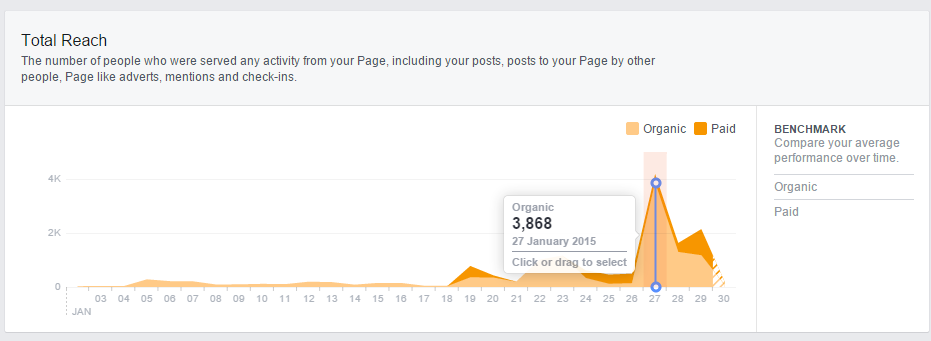
Visits
If you have tabs set up on your page such as ‘YouTube’, ‘Newsletter’ etc then these insights will come in useful. If you have social media buttons set up on external pages such as a blog or your website, then you will also like this tab which shows you:
-
Page and Tab Visits – The number of times each of your Page tabs was viewed.
-
External Referrers – The number of times people came to your Page from a website outside of Facebook.
Posts
Possibly the most important tab within your Facebook Insights, the ‘Posts’ page gives you priceless insights into the content you are posting. At the top of this page you will be presented with a graph which shows you, when your fans are online, post types (The success of different post types based on average reach and engagements) and top posts from pages you watch (if any).
These three different pieces of information are separated by tabs located along the top of the graph.
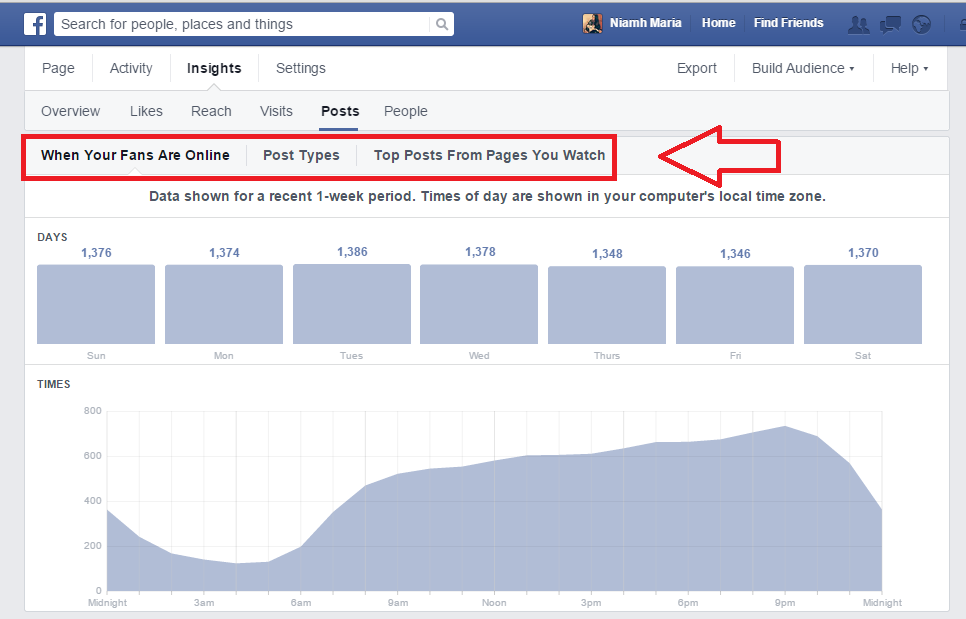
Scroll down the page below this graph and you will be shown a list of all of your recent posts. For each post you will be given figures for organic and paid reach, post clicks, and likes/comments/shares.
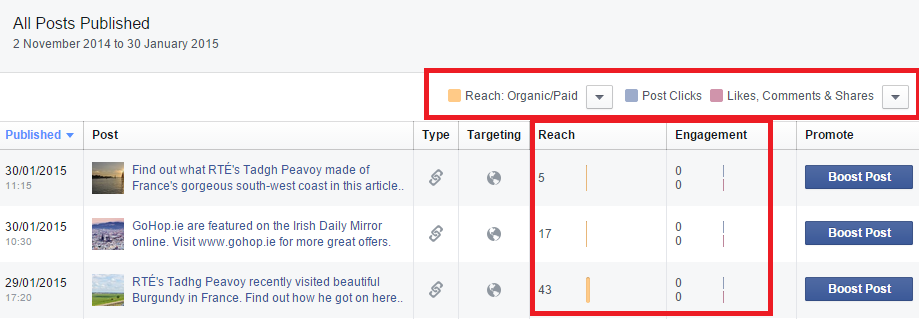
Click on a particular post within this section and you will be shown even more details on the insights of that post.
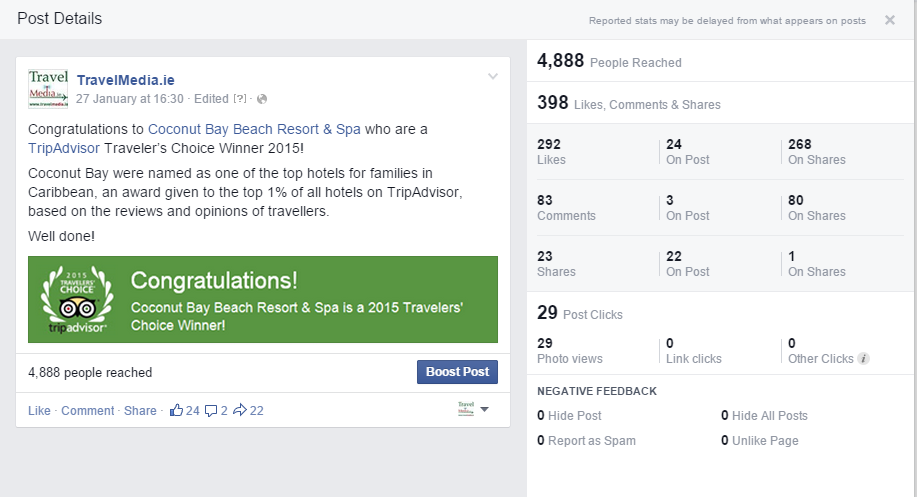
People
Want to know exactly who you are posting to?
On this page you will be shown the genders, ages, locations (country and city) of your fans. You will also see what language they are using Facebook in.
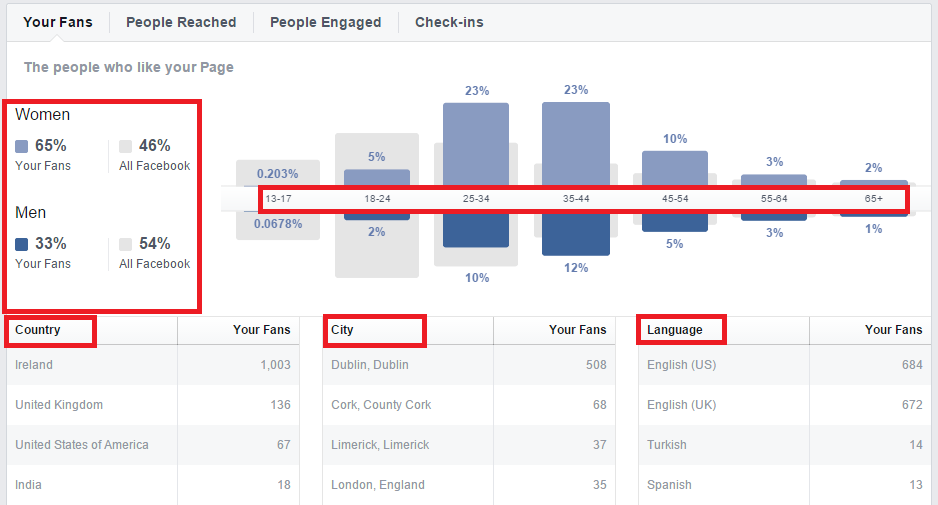
On this page you can also view:
- People reached – The number of people your post was served to in the past 28 days.
- People engaged – The people who have liked, commented on or shared your posts, or engaged with your Page, in the past 28 days.
- Check ins – The number of people who have checked into your business or place in the last 28 days.
All of the above can be accessed by clicking on the desired tab at the top of the ‘People’ page.
So, there you have it – Facebook Insights explained. This tool is one that can help any marketeer increase their social efforts – once it is used on a consistent basis. Mark a date in your diary every week or every month, depending on your Facebook posting frequency, to remind you to log in and check your page insights. You may be surprised with how much you will start to rely on them.
What is your view on Facebook Insights? Tweets us, @TravelMedia_ie, and let us know!